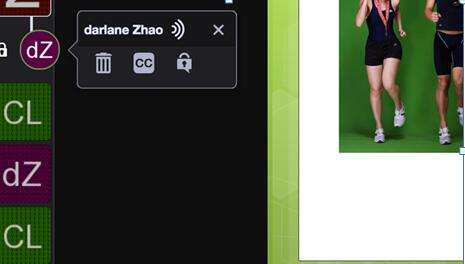Exploration of VoiceThread Activity Design in Teaching Chinese as a Second Language
Jiang Zilu
Abstract:
VoiceThread is a web tool integrating multimedia and teaching content. In a web-based teaching environment, student and teacher-student interactions are often restricted by space and time. However, the VoiceThread tool enables more effective Chinese language teaching exchanges and interactions in a web-based environment. This article discusses how to design learning activities with VoiceThread within the context of three communication modes. The design principle is guided by the three modes of communication, targets 21st century skill standards and ACTFL skills, and is based on an interactive teaching method. This article presents categorised example activities for each communication mode, and discusses the skill standards involved in these kinds of activities the interactive strategies applied.
Key Words: VoiceThread, three language communication modes, teaching activity design, strategy
Traditional language teaching is inseparable from the learning of text, for they are the major channels of language learning. But now, the development of network media technology makes it possible for language teaching to be supported by other media. Learning can take place via video, audio, and multiple other dimensions. The different ways of learning not only enhances the learning outcomes, but also meets the various needs of learners and keep them attracted. Many teachers are also gradually introducing web tools to assist with language teaching, such as the websites that enable recording function . However, many of these tools only provide a single function (Holland, 2010). By contrast, students need not only multiple stimulations from image, audio and video, but also a platform that enable communication, cooperation, and interaction among their learning group. VoiceThread is such a software; it gathers multiple types of media, and involves students in learning topics through discussions, while at the same time establishing a good group learning environment.
I. What is VoiceThread?
VoiceThread can integrate text, picture, PPT, and video. Learners or teachers can add comments on the current page via microphone, telephone, camera, keyboard text, and doodling, which provide sufficient opportunities for online oral exercises and various asynchronous interactions. Meanwhile, teachers can also respond to students’ comments orally or through text. VoiceThread can be used on any browser or Apple mobile device.
There are both free and paid versions of VoiceThread, which can be subdivided into K-12, higher education, and business learner versions. The free account offers three free works and 75MB of storage space, as well as 30-minute of comments. Upgrading to a personal account costs only USD 79 per year, and includes fifty student accounts, with no other limitations on the number of VoiceThread works. In addition, users have the right to access and customise its own educational homepage. Teachers can create students’ accounts without their e-mail address, and divide different students into groups .
II. How to creat a VoiceThread?
As VoiceThread has different versions, this article only focus on the working procedures in personal account.
1. Account registration and creation
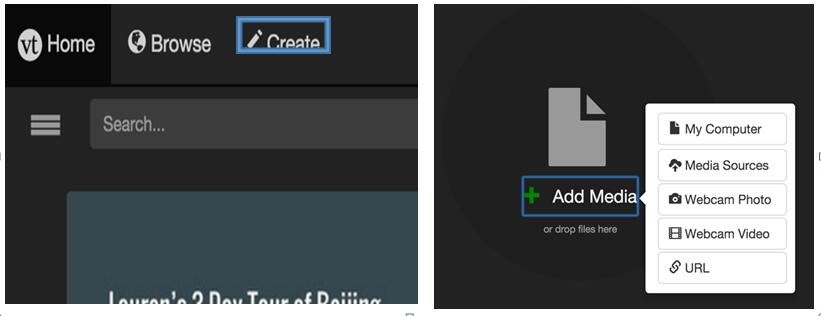
The first step is to log into https://VoiceThread.com/, and register via email. After logging into the account, click ‘Create’ to enter the editing interface where you can upload videos, pictures, and other learning resources. Because the uploaded PPT format may possibly contain displaced Pinyin tones, teachers are advised to convert PPT files into PDF format before uploading (Holland, 2010).
2. Add comments
Click the “+” icon just below the page to add comments by ways of text, video, telephone recording, or other files. When a comment is started, it will come up with a recording countdown box. If you are not satisfied with the results, you can re-do it. Once satisfied, just click “save.” It is worth noting that the brush tool works while recording or screen-printing. Once you select a coloured brush, you can write notes on your work page. Teachers can use this function to show key points while making explanations. Likewise, teachers can also incorporate this doodling functions in students’ learning activities in VoiceThread.
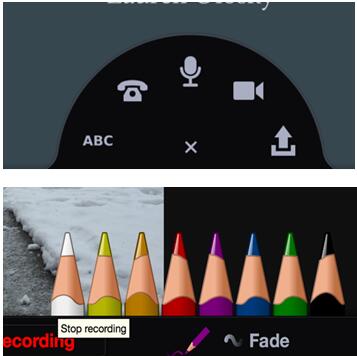
Student comments appear on the left side of the page, and can be deleted by editors. A private reply function exists for teacher-student and student-student interactions. Clicking the “lock” icon makes the comment a private reply; only the owner can see or hear the comment. Teachers can use this function to evaluate students’ oral comments and make suggestions for revision.